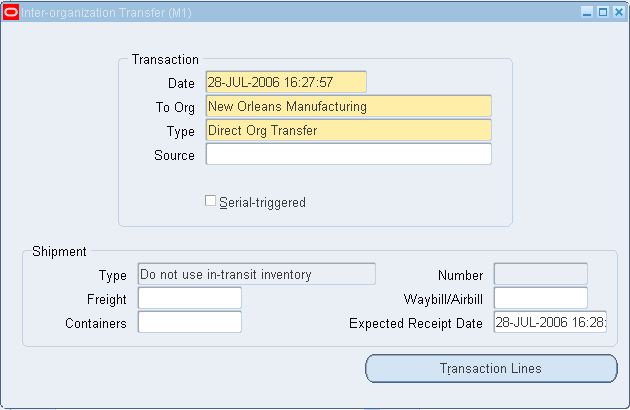You can transfer material from your current organization to another organization, or from your current organization to intransit inventory.
Material in intransit inventory belongs to the organization identified by the FOB point. See: Defining Inter-Organization Shipping Networks.
Prerequisites
- Define an inventory item that is common to both organizations. See:
Defining Items
- and
Assigning Items to Organizations
- .
- Define at least two organizations, one of which is valid to receive material from the other. See:
- and
- .
- Set up inter-organization relationships and their corresponding accounts. See:
- .
- For direct transfers, if the item to transfer is under serial number control, the item must have the same unit of measure in each organization. See:
- .
 To enter the information to perform a transfer between organizations:
To enter the information to perform a transfer between organizations:
- 1. Navigate to the Inter-organization Transfer window.
- 2. Enter the date of entry for the transaction.
- The date you can enter is controlled by the
INV:Transaction Date Validation
- profile option. See:
- .
- 3. Enter an organization to which to transfer the material. You must first define this organization as valid to receive material from your current organization. See:
- .
- In addition, if this organization uses intransit inventory, Oracle Inventory stores the material as intransit inventory when you transfer any material to this organization. You must then move the material from intransit inventory to this organization with an intransit inventory receipt.
- 4. Enter a transaction type. This can be either a predefined system type or one you defined. See:
- .
- Optionally, you can enter the source of the transaction type. See:
- .
- 5. Indicate if inventory information should be defaulted from the serial number.
- 6. Enter any optional Shipment information.
![]() Optionally, you can enter the following Shipment information:
Optionally, you can enter the following Shipment information:
- A shipment number to uniquely identify an item or group of items to transfer. When the To Org uses intransit inventory, you must enter a value here.
- The freight carrier for the transfer.
- A waybill or airbill number for the transfer.
- The number of containers in which the material is stored for the transfer.
- The date you expect to receive the material at the destination organization. You must enter a date equal to or later than the current date. Oracle Inventory uses this date for reporting purposes only.
![]() To enter the items to transfer:
To enter the items to transfer:
- 1. Choose Transaction Lines from the Inter-organization Transfer window.
- 2. Enter an inventory item to transfer.
- You can transfer the same item more than once. For example, you can specify an item more than once to transfer partial quantities to different subinventories or stock locators.
- 3. For a direct transfer, if the item is under revision control in either organization, enter a revision that is common to the item in both organizations.
- 4. Enter a subinventory from which to transfer the material.
- 5. Optionally, enter the subinventory to which to transfer the material. You must enter a value in this field for direct inter-organization transfers.
- 6. If you established locator control for the item, enter from and to locators.
- 7. Enter a lot number for the item. If you want to enter multiple lot numbers, complete the remaining steps, then choose the Lot/Serial button to display the Lot Entry window.
- For receipt transactions, if you enter a lot number, enter the date the lot expires. You can enter a value here only if the Lot Expiration (Shelf Life) Control attribute is set to
User-defined Expiration Date
- .
- 8. Enter a unit of measure. This can be the primary unit of measure (the default) or any valid alternate unit of measure.
- If you enter an alternate unit of measure, Oracle Inventory issues the quantity you specify in this unit of measure. Oracle Inventory also converts the quantity to the primary unit of measure so that it can correctly update the on-hand quantity.
- 9. Enter the quantity of the item to transfer.
- 10. Optionally enter a reason code for the transaction. For example, you can use reason codes to allow you to mark exceptional charges to support a quality data collection and reporting system.
- You can also enter up to 240 characters of free text in the Reference field that describe the transaction.
 To enter internal transfer charges to assign to the To organization:
To enter internal transfer charges to assign to the To organization:
- Enter a value in the Added Value field that represents the transfer charge. You can enter a value here only if you entered Requested value in the Inter-Organization Transfer Charge field in the Organization Parameters window.
- Enter the percent of the transaction value that represents the transfer charge. You can enter a value here only if you entered Requested percent in the Inter-Organization Transfer Charge field in the Organization Parameters window. Defining Inter-Organization Information.
 To enter freight information costs to assign to the From (current) organization:
To enter freight information costs to assign to the From (current) organization:
- Enter the transportation cost to physically transfer the material; that is, the freight carrier charges.
- Enter the general ledger account to which to charge the value you entered in the Transportation Cost field. Oracle Inventory displays the account you defined for the freight carrier as the default. See: Defining Freight Carriers.
 To enter lot or serial number information.
To enter lot or serial number information.
- Choose the Lot/Serial button. See: Assigning Lot Numbers and Assigning Serial Numbers.
 To view quantity available and quantity on hand values:
To view quantity available and quantity on hand values:
- Review the following fields:
Available
- : Displays the quantity available to transfer, based on the unit of measure you specified. The available quantity is the quantity on hand less all reservations for the item. This amount could include the amount you have reserved if you enter a transaction source that has reservations against it. The available quantity includes reservations against current transaction source. The available quantity is specific to the revision level, lot number, From subinventory, and From locator you specify for the transfer.
On hand
- : Displays the current on-hand quantity for the item, based on the unit of measure you specified. The on-hand quantity is specific to the revision, lot number, From subinventory, and From locator you specify for the transfer. On-hand includes quantities for pending transactions in the MTL-MATERIAL-TRANSACTIONS table.
 To process the transaction:
To process the transaction:
- Save your work.